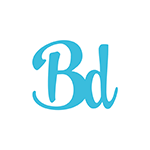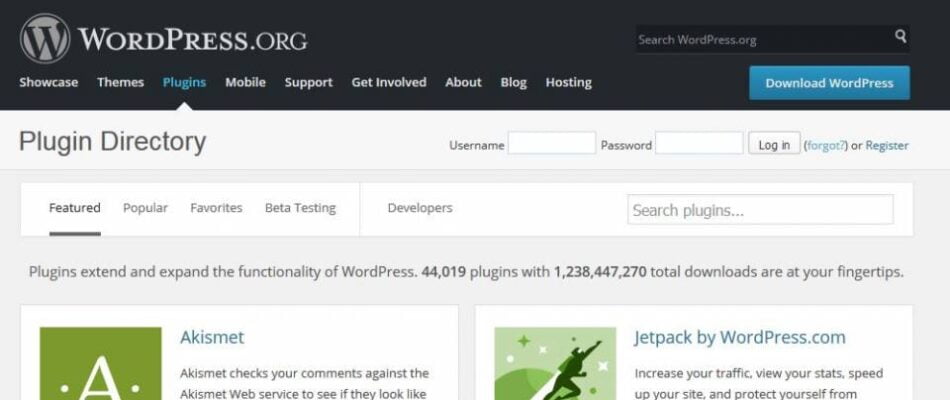
One of the great things about WordPress is the huge range of plugins available, over 40,000 of them now! Plugins offer the opportunity to add new functionality to your site without the need to code, but it is important to choose them carefully, and keep them up to date once you have.
Choosing a WordPress plugin
When choosing a plugin, first of all, consider – do I really need this? There is such a huge range of choices out there, it is tempting to add a plugin for just about everything, but that can slow your site down, or cause issues if they don’t play nice with each other. So only add a plugin if it adds real value to your site, or you can consider having something bespoke built instead.
Before adding a plugin, do some research. What do other people think about the plugin? Has it been downloaded / installed lots of times? Has it been tested with your version of WordPress? Is it in active development, and does it have good support? You can check these details by looking at the support page on the plugin’s site, see what comments people have left and how quickly the developers have responded. It might be a good idea to contact them first as well, especially if it is a premium plugin, to ask if it will work with your current set up.
Free vs Premium? Just because a plugin is a premium, doesn’t necessarily mean that it won’t have bugs, likewise there are many fantastic free plugins out there, so don’t just go by the price tag, but by its reputation as well.
Updating your plugins
So you have chosen your plugin, installed and set it up and everything is running beautifully. The important thing now is to keep your plugins up to date.
There are many reasons for this, but most importantly it keeps them and your site secure. Out of date plugins can be a target for hackers, and plugin developers will release new security patches from time to time to ensure your plugin is protected from the latest threats.
Updates often release new functionality, so if you don’t update you will be missing out on the latest features. Updates often correspond with updates to WordPress core files, so you need to keep everything up to date to ensure your site runs smoothly.
Making a backup
Before updating your plugins it is a good idea to make a backup of your site in case anything goes wrong. Your hosting company should take backups, so you can check with them, but it is a good idea to make your own as well. There are lots of great plugins to help with this, I recommend Updraft Plus as it has a lot of great features, including automatic of site backups and is very easy to set up.
So how do you update your WordPress plugins?
Updating your plugins is easy. When logged into your admin area, if you have plugins that need updating, the number will be next to the ‘plugins’ label in your admin menu, highlighted in orange.
When you click on the plugins section you will see that the plugins that need updating are clearly marked in red. Just click the ‘update’ link by each plugin, or if you have a lot to do, check the box next to each one, the scroll to the top and select ‘Update’ from the downdown menu and click ‘Apply’.
Your plugins will be updated for you, then test your website to make sure everything is working ok and you’re done!
How do you know when to update your WordPress plugins?
If you are a regular blogger, or are adding new products to your site every week, you will be checking in a lot and will notice when your plugins need updating. But what if you don’t log in that often? How will you know when to update? Well firstly it is a good idea to check in on your site regularly anyway, so get in the habit of doing that if you don’t already. But wouldn’t it be great if WordPress alerted you when something needed updating? Well there is a plugin that does just that. WP Updates Notifier will send you an email when either your core WordPress files, your theme or any plugins need updating, so you never need miss one again.
If you want completely automate the process there are several plugins that do that. Automatic Plugin Updates is one example. Or if you feel like get your hands dirty with some code, you can add one simple line to your wp-config.php file that will make WordPress update for you.The downside of this is you can’t check for compatibility first, or take a backup first, so you lay yourself open to potential errors, so I wouldn’t advise this unless you really can’t log into the site often enough.
To automatically update WordPress core to the latest version:
define( ‘WP_AUTO_UPDATE_CORE’, true );
To automatically update all plugins:
add_filter( 'auto_update_plugin', '__return_true' );
To automatically update all themes:
add_filter( 'auto_update_theme', '__return_true' );
For more reference on this see the codex: https://codex.wordpress.org/Configuring_Automatic_Background_Updates
If you have any questions about choosing, updating or checking plugins, get in touch.
How do you keep your plugins up to date? Do you have any plugins you recommend to help? Let me know!